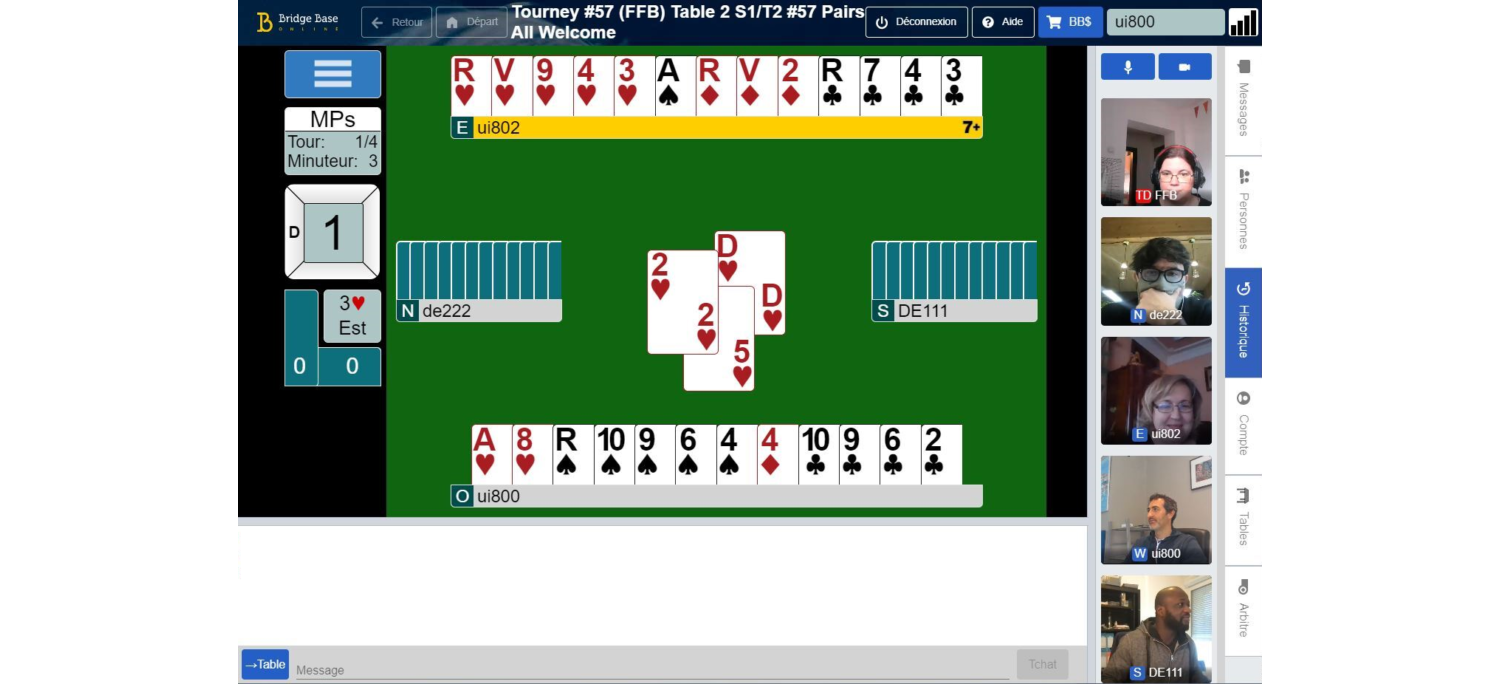Voice chat is a setting available for training tables and team matches.
At a teaching or bidding table, there is a Voice button visible on the table by default. The table host can use it to add themselves as a speaker and allow / disallow other speakers.
When creating a team match, you can choose to allow Voice Chat in your team match settings, in the Options tab:


Click the Voice button, which is located at the bottom right corner of the Chat area:

At the top left corner of the screen, you will see a pop-up listing the other players -- if any of them have also clicked Voice -- with a "Start speaking" button:

In team matches, or at training tables where the host has added you as a speaker, you will see options to Start speaking. Otherwise, you have options to hear the other speakers.
A yellow message will appear, informing you that you may speak, if you wish:

Click Start speaking to join the voice chat. This will allow you to speak and also to hear the other speakers.