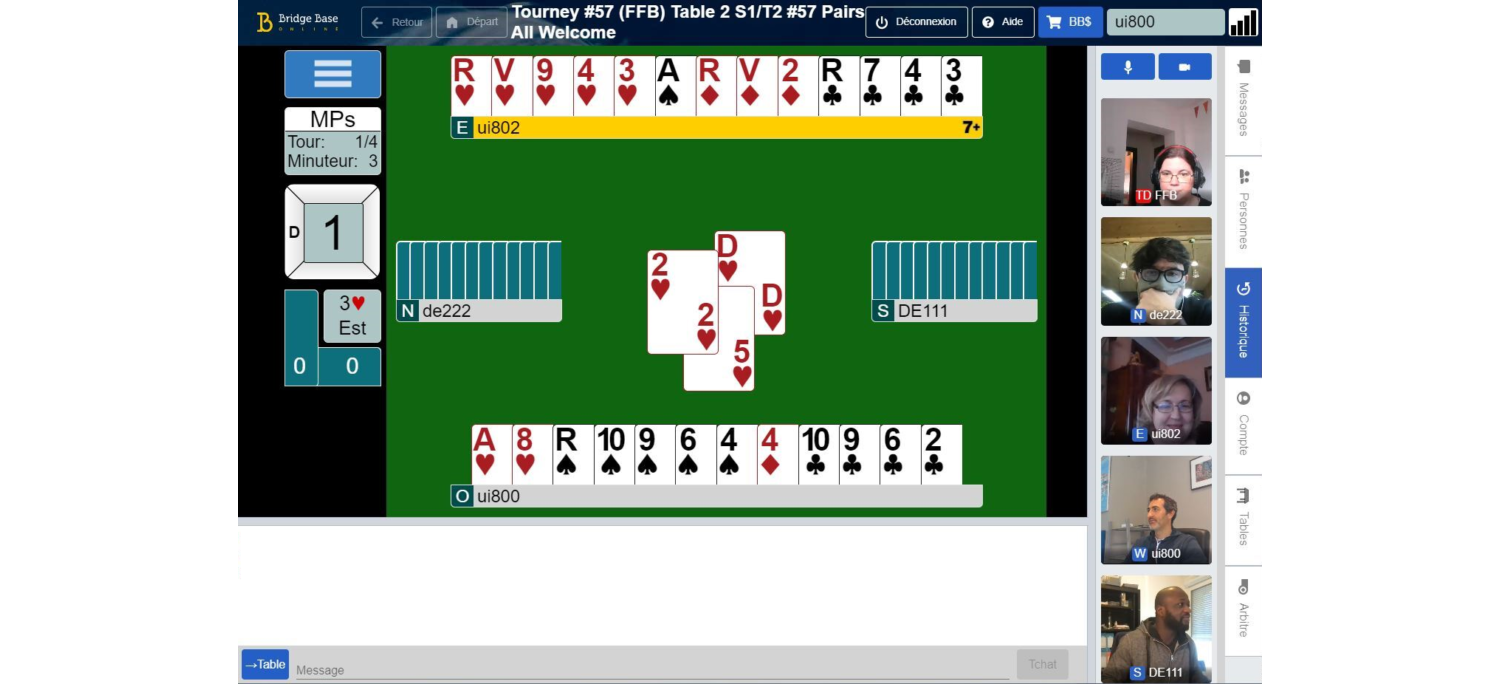Last updated: September, 2024
BBO has partnered with a leading video conference company to provide high-quality video chat in tournaments and team matches. Here's a quick guide to show you what you expect when you are playing a tournament or a team match in which the host has activated Video Chat.
If the game you're playing has Video Chat active, when your game starts you'll see a video widget on the BBO screen, with four squares corresponding to the four players at the table, and a Join button.
You will be able to see and hear the players who have already joined the Video Chat. They will not see or hear you until you click the Join button.

When you click Join, your browser will ask for permission to use your camera and your microphone. Click Allow.

Once you've granted permission, you should see yourself on video, and the other players will also be able to see and hear you.
Notice the controls at the top of the video chat widget. You can use them to Mute / Unmute yourself or turn your Camera On / Off. It is recommended to Mute your microphone during the play.

You can also Minimize, or Close the video chat widget while playing, and then restore it whenever you want.

The same options are available by clicking the blue button with three grey lines at the table (the "hamburger" menu):

When video chat is minimized, you can click the speaker icon at the bottom of your screen to Mute all. To Restore the video chat widget, click the video icon at the bottom of the screen.
IMPORTANT! Please note that when Video chat is Minimized (and not Closed from the X icon on the video chat widget), your Camera and Microphone remain in the state they were when you minimized the widget. If your camera or microphone were ON, and you click Minimize, your camera and microphone remain active (so that, for example, you can voice chat, with the widget minimized).

You can also restore the Video Chat widget by clicking the blue button with three grey lines at the table (the "hamburger" menu):

Have fun chatting and socializing with your fellow bridge players!
We've partnered with a leading video conference company to provide a very high-quality video chat. We chose this solution as it's scalable, reliable and offers excellent quality.
Yes! Video Chat is supported on web, for Google Chrome browser on Android devices and for Safari browser on Apple devices. Please note that you need to access BBO through our website, at https://www.bridgebase.com/v3/
Make sure to click the Join button:

If you've clicked Join, and your video is still not starting, check your browser's settings to make sure you've granted permission to bridgebase.com to access your camera. Depending on your browser, the options can vary, but to grant permission to a site you usually need to look for:

Video Chat is completely optional to the tournament organizer. You can choose not to join tournaments with Video Chat. During the game, you have the possibility to minimize, or close the video chat widget, as well as Mute all, to block incoming sounds from the other players.
However, Video Chat helps bring back some of the live bridge experience, allowing players to socialize more easily. It’s also more convenient than typing, making it easier to chat with others in real-time.
Yes, you can. Use the icons at the top of the video chat widget to control your sound and video. It is recommended to "mute" your sound while playing, as a courtesy to the other players.

Live video streaming requires a good internet connection and a relatively modern device. How fast or slow your browser is while Video Chat is active depends on the quality of your internet connection and on the other apps running on your device.
Yes. There are two ways to do this. You can Minimize the video widget, which keeps video and microphone on, so that you can still chat. Or, you can Close the video widget completely, which turns off both video and sound.

The same options are available by clicking the blue button with three grey lines at the table (the "hamburger" menu):

When video chat is minimized, you can click the speaker icon at the bottom of your screen to Mute all. To Restore the video chat widget, click the video icon at the bottom of the screen.

You can also restore the Video Chat widget by clicking the blue button with three grey lines at the table (the "hamburger" menu):

IMPORTANT! Please note that when Video chat is Minimized (and not Closed from the X icon on the video chat widget), your Camera and Microphone remain in the state they were when you minimized the widget. If your camera or microphone were ON, and you click Minimize, your camera and microphone remain active (so that, for example, you can voice chat, with the widget minimized).
It's not possible to mute a specific player. It is possible to Mute all, by minimizing the video chat widget, then clicking the speaker icon to turn off sound. You can also ask other participants in chat to mute themselves when they are not speaking, if they have disturbing background noise. We'll continue to refine and add more helpful settings as we collect feedback from players.

Yes, the TD can join any table's video chat and also sees the table video if the players have activated their cameras.